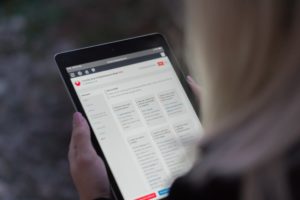Everyone is in favour of including the blind and visually impaired in training. Those who are against are keeping a low profile, at any rate. Often, though, this is something we tell ourselves we will address tomorrow, when we are really ready. When we have a miracle tool that will make everything perfect simply by pressing ‘Enter’. This is when ‘tomorrow’ risks turning into ‘never’.
To avoid this spiral and take action, we interviewed Matthias Chicaud, Artistic Director of the communications agency ls-a, who shared with us his practices and research regarding the creation of materials for greater accessibility for all.
Article summary:
- The 4 key principles (and the easiest to implement)
- Documents in PowerPoint, Word and PDF format
- Developing a website meeting accessibility criteria
- Discussions with website developers
- Website accessibility and referencing
- Writing to be read and understood by all
1 – The 4 key principles (and the easiest to implement)
The 4 rules below facilitate reading for people with visual impairments who can use their vision in adapted conditions. These 4 principles also enable people using screen readers and voice synthesizers to use the materials.
The plan must always be extremely well-structured
An impeccably structured plan is crucial, whether for finding one’s bearings in a document or on a website.
- A structured plan makes it possible to navigate between different levels of headings: Heading 1, Heading 2, Heading 3, etc.
- Lists must be composed of bullet points for each new line. Based on this plan, users can browse the document without a mouse, going back and forth without having to scroll. The structure also facilitates voice reading tools.
- An architecture designed on the principle of accessibility also enables users to move from one clickable link to another using the ‘Tab’ button, without using the mouse.
Colours and contrasts for ease of use
- There must be strong contrast when using several colours. In other words, don’t use yellow text on a white background, or vice versa.
- There must be sufficient contrast between the foreground (text or icons, borders, sections of a form, etc.) and the background.
- Colour must not be the only visual means of expressing information or action to be taken. For example: ‘green is for good practices’ and ‘red is for bad practices’ is not sufficient. You need to add an additional indicator (a word or image with a transcription).
- The content must be comprehensible without the help of colour.
- For a website, you should ideally offer a choice between a dark or light theme.
Font, font size and line spacing
- It is better to choose a simple font like Lato, Arial or Tahoma. Times New Roman is not suitable as it contains serifs, i.e. small strokes attached to the end of larger strokes in a letter.
- The space between lines and between letters must not be too small or too wide.
- The use of italics and bold should be limited, as this type of formatting is not read by voice reading tools. Where italics are used for words in a foreign language or for quotations, this information must be contextualized in the text. Italics are also advised against for people with dyslexia.
Use alternative text
- Alternative text can be used to describe images for users of screen readers and voice synthesizers, both in documents and on websites.
- Where the visual is a simple decorative illustration, it is not necessary to write ‘Image of a team working round a table’. Where alternative text is not provided, it is as though the image does not exist for screen readers and voice synthesizers.
- Where the visual contains quality information, alternative text is used as a space for adding information.
- In Word and PowerPoint, alternative text can be created by right clicking on the image and then on ‘Edit alt text’. If the image is decorative, you must tick the box entitled ‘Mark as decorative’ so that it is ignored by screen readers and voice synthesizers. This avoids giving the impression that important information is missing.
- It is also possible to describe the content of a hypertext link that will be read like the rest of the text.
2 – Documents in PowerPoint, Word and PDF format
PowerPoint in training
PowerPoint is often used in classroom-based training to be projected and therefore used collectively. It can be sent to participants, in whole or in part, for autonomous use. In this case, it is often converted into PDF format.
Note: PowerPoint includes accessibility features such as alternative text for images. However, the content is much less accessible that in a Word document when it is used autonomously.
It is possible to create a more easily accessible Word document that can be viewed by the person during the session, at the same time as the slides are being projected. Creating a structured Word document with a plan and without ‘superfluous’ formatting is not very time-consuming.
Word in training
Word is sometimes used for summary documents or exercises. The Word document is often converted into a PDF, however.
Note: Word is the format most easily readable by screen readers and voice synthesizers, on the one hand, and using the Plan function, on the other. The plan must use the Heading 1 – Heading 2 – Heading 3 tools and not simply highlighting in bold or the addition of paragraph numbers. Word lets users increase the size of the font, change the colours and adapt the line spacing.
Word or PowerPoint converted into PDF
Let’s start with the ‘simple’ PDF format generated using the function ‘Save as PDF’. This type of document is not very user-friendly as it doesn’t allow the user to browse it using the plan or to change the font size.
PDF created with the Adobe tool
The second type of PDF created using Adobe (not Acrobat Reader) offers very advanced accessibility features. This takes time, however: a whole day’s work for a 20-page document for someone proficient in the tool.
Check the accessibility of a Word or PowerPoint document
For an initial analysis of the accessibility of your Word and PowerPoint documents, click on ‘Review’ then ‘Check Accessibility’. This brings up the list of elements to correct. As you will see, the effort required to make a Word document more accessible is itself perfectly accessible!
3 – Developing a website meeting accessibility criteria
Developing a website is based on the same principles as creating or adapting teaching materials. Be aware of the aspects set out below when developing your website or entrusting its development to professionals.
The choice of themes
Online ready-to-use tools are available to suggest colours that go well together on a screen.
Colour blindness
Specific applications enable you to visualize how the colours are perceived by people with colour blindness (Color Oracle, Stark or Total Colorfilter).
Double navigation
- To meet the needs of different users, the entire site must be accessible with or without a mouse.
- Hypertext links should also be named to provide information regarding the content of the landing site or page before the user clicks on it.
Enriching the content of the page
- A well-constructed web page includes a Title tag. This text is visible when the user moves their mouse over the navigation tab.
- This Title tag, which we will describe in detail below, is transcribed by screen readers and voice synthesizers when a user browses a website with the ‘Tab’ key.
Inclusive Design
- Inclusive Design is a set of rules of conduct for a website.
- It includes, for example, the visual transformation of the website if the user increases the font size so the information remains within the frame.
- Clickable buttons must be adapted to individual abilities, in the same way as a website viewable on a smartphone.
- Clickable links that are too small should also be avoided.
Additional cost?
A website based on the principles of accessibility is not necessarily more costly. Some agencies create websites be integrating these rules from the outset. Compliance with the basic principles of accessibility is included in the terms of reference.
Some specific developments, like the transcription of videos, require more time, however.
Some training websites provide all content in text, audio and video format for complete accessibility. This type of project represents an additional investment.
4 – Discussions with website developers
This section presents some slightly more technical pointers for understanding how websites can be made more accessible. This part is for teams with the capacity to develop a website or outsource its development.
The WCAG 2.1 international standard
WCAG 2.1 is a set of recommendations designed to improve website accessibility.
These technical reference documents can serve as the basis for discussions, with a web agency for example. They include sections on the accessibility of keyboard and mouse functions, the order of appearance of content, etc., as well as audio content for more advanced websites such as for public institutions.
A computer code meeting the requirements of WCAG 2.1
WAI-ARIA is a specification drawn up by an international community of professionals to make web accessibility easier to implement. The W3C consortium is independent and works with various public and private companies and organizations. WAI-ARIA is implemented in the framework of WCAG 2.1.
5 – Website accessibility and referencing
To facilitate the reading of a website, each page must have a different Title tag as well as a structure of headings and sub-headings (H1, H2, H3, etc.). When you are working on pages presenting your training offers, paying attention to page accessibility can have a positive impact on your referencing by search engines. It is also important to lose certain referencing reflexes that undermine the principles of accessibility.
The Title Tag
The Title tag is a piece of text associated with each page. It must describe the content of the page (like a title). The name of the company often appears at the end of the Title tag. By drafting a Title tag that accurately describes the page content, you facilitate the work of voice reading tools. This text is not visible when a user is on the page, but it is when the user moves over the tabs with their mouse. This ‘bubble’ text is read by voice reading tools. The Title tag also appears in Google search results and boosts the site’s referencing.
H1, H2 and H3 tags
This is what we call the page hearing (H1), sub-heading (H2) and sub-sub-heading (H3). This structure is different from text in bold, as it contains a specific code. The structure facilitates navigation by tabulation, without using a mouse. Search engine robots also scan the H1, H2 and H3 headings first, before the text, which also helps with the page referencing.
The ALT attribute for images
The ALT attribute is text that describes an image, in other words its ‘alternative text’. The purpose of this text is to be read by voice transcription tools if the content of the image is necessary to understand the page. If there is text in the image, this is the place to indicate and explain it, if necessary.
Where the image is decorative, it is better to leave it empty so that the image is ignored by adapted reading tools. It is therefore not the right place to try and place a maximum number of keywords.
6 – Writing to be read and understood by all
Some good practices in the case of:
- Mental disability.
- Late language learning.
- Dyslexia.
- Foreign people learning the language.
Some examples of good practices
- Only use capitals at the beginning of a sentence and for proper nouns.
- Use simple sentences.
- Use affirmative rather than negative sentences.
- Use active rather than passive sentences.
- Explain complex or new words when they appear in the document and not only in an appendix.
- Use figures in the same way throughout the document.
- Present lists in bullet point form rather than in the same sentence.
Hashtags and pictograms
Automatic voice reading tools are still bad at detecting certain formulations.
Hashtags are also to be used sparingly, as are emojis. In fact, emojis are ‘translated’.
To conclude, transforming training materials can take a little time at first. Getting started now when you create your next materials will not only save you time in the long run but will also give you the satisfaction of contributing to making training more accessible.
The benefits can be even greater for a trainer willing to commit themselves fully. Having well-structured plans facilitates the transformation and conversion of documents as and when required. Furthermore, formatting teaching content in different ways (slides, texts, diagrams, etc.) facilitates its assimilation by learners with different learning preferences. This kind of fine structuring is also very useful when it comes to converting a classroom-based course into a distance-learning course.
In other words, now is the time to do it.